Sony Xperia Tips & Tricks – Part II
- ZFix Master

- Apr 29, 2017
- 4 min read

FACTORY HARD RESET
Just as with any other Android device, you can perform a factory data reset from Settings > Backup & reset > Factory data reset. Of course this will erase all your data from the internal memory. And if you have forgotten your screen lock? Is there a way to bypass it? Yes. The developers give you some ways to do this.
The first one is to enter the phone menu with your Google account. Your device must have a Google account installed previously and also working internet connection. (In case you have more than one Google account – use the primary one). You can do it with a wireless network that has been used before with this smart phone or with a 3G SIM card.
The second way is to communicate with the device is by Android Debug Bridge (ADB) from your PC. By entering specific commands through ADB terminal window you can bypass the screen lock or password but… In order to use ADB with your device, you must enable USB debugging in the system settings, under Developer options. The bad news is – this option is off by default.
Now things get rough. The final step is Factory / Hard reset. This will delete everything from your device (address book, installed accounts and apps, pictures, videos, music…) except data from your SD card. But why would the developers not provide another way to bypass the security? OK, think about this: if there is a way to bypass the security without your password or account, it means that everyone can access you private data even though they are password protected. Don’t blame the developers, they are right.

Recovery Sony Xperia smartphone with Sony PC Companion for PC or Bridge for Mac
Let’s go back to the Factory reset procedure. Most of the android devices can be factory reset from the Android System Recovery menu. This menu allow you to perform certain functions without having access device settings or even powering it on completely. This includes manually updating the software, wipe the cache partition, or performing a hard reset. You can enter this menu by pressing a combination of hardware keys like Volume Up + Home + Power buttons for Samsung Galaxy devices, Volume Up + Power buttons for Lenovo devices, etc. What about Xperia phones? The owners of Xperia phones do not have access to the recovery menu. The only thing that you can do is reflash the phone with Sony PC Companion for PC or Bridge for MAC software. You can use repair features from this app and reinstall the software.
In the middle of 2015 Sony introduces Sony My Xperia Theft Protection (MXTP) feature currently live on a number of the company’s newer products (Xperia Z3+, Xperia M4 Aqua, Xperia Z4 Tablet, Xperia C4). MXTP is to the bootloader of Xperia devices, which means it will continue to protect your phone even if someone tries to wipe a device clean using PC Companion or third-party solutions such as Flashtool. At the moment only Sony Care centers can help you if your device is with active MXTP and you have forgotten screen password and you can’t recover your Google account.
DEVELOPER OPTIONS
Under the Developer menu you can find settings used for debugging and application development. Most of us will never use them. This menu is popular with the USB debugging option but actually there’s a long list of options. By default this menu is hidden and you have to unlock it. Some of the settings can make your phone run poorly and this is the actual reason why this option is hidden. It’s good to know what you are doing in this menu.
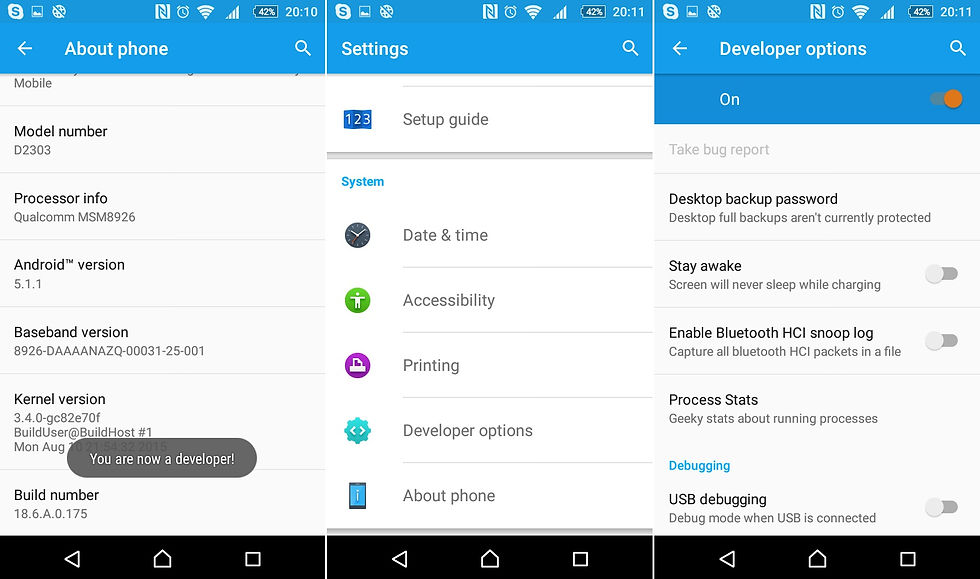
Please do NOT change the settings unless you know what you are doing !!!
To enable Developer options, open Settings > About phone. Navigate to the bottom and you should see “Build number” entry. Now tap it 7 times (the number can be different for different versions of Android) in quick succession and … “You are now a developer.” That’s it for now.
DEVICE INFORMATION
Every device has a unique IMEI (International Mobile Equipment Identity) number. Normally, you can find information about the Model, Serial Number, IMEI, etc. under Settings > About phone > Status.
If your phone does not switch on (dead), this information is also printed on a sticker under the battery.
Because for more of XPERIA models the battery cover is not removable due to water resistance ability, this information is printed on a small tray under the SD card slot.
Detach the cover of the SD card slot. Place a fingernail under the right or left edge of the label tray, then drag the tray outwards to view your IMEI number.
Click on the link below to see how to find the identification number, model and other information for your device:
Sony XPERIA Z2
Sony XPERIA Z3
Sony XPERIA Z3 Compact
Sony XPERIA Z5


























Comments